UEN No.: 198802365N
- All COURSESICT CoursesSkillsFuture For Digital Workplace 2.0Softskill CoursesSustainability CoursesTRAINING SUBSIDIES
UEN No.: 198802365N
Develop your professional skills with our short courses, designed by industry experts. Alongside Workforce Skills Qualifications (WSQ) certified courses, we offer a variety of IT and soft skills courses to enhance your career. Join our focused training programmes to gain the practical knowledge and skills you need for professional advancement.
Unlock the capabilities of Microsoft Office with our engaging courses designed to enhance your skills and efficiency.
Whether you’re a beginner or aiming for advanced proficiency, our modules are developed to help you navigate the full array of Office applications.
Advance your career with our comprehensive WSQ soft skills training programmes, specifically designed to help you learn and develop the essential soft skills needed for both personal and professional growth. Our courses cover key areas such as presentation, selling, people management, and communication – making them suitable for employees and managers seeking to elevate their skill set.
The Skillsfuture Digital Workplace 2.0 course is designed for individuals keen to navigate the advancements of Industry 4.0 technology.
This course offers a comprehensive introduction to the latest technological tools and their applications both in the workplace and at home, including an exploration of emerging technologies like ChatGPT, that are set to transform our working and interaction patterns.
Explore our data analytics courses that cover Excel, Power BI, and Tableau. These courses are designed to enhance your analytical skillset and equip you with the ability to unlock meaningful insights through data.
Keeping updated with the latest industry trends is vital for sustaining a competitive edge in the digital marketplace. Our digital courses are designed to empower individuals and organisations by concentrating on key areas like digital tools, ensuring participants are well-equipped to navigate the challenges and opportunities of the digital age effectively.
Unlock the potential of coding with Python through our comprehensive course.
Delve into the in-depth characteristics of this programming language, highly suitable for business applications, coupled with hands-on practical exercises to for an enriching learning experience.
SkillsFuture Credit aims to encourage individuals to take ownership of their skills development and lifelong learning
Union Training Assistance Programme (UTAP) is a training benefit for NTUC members to defray their cost of training.
Absentee Payroll (AP) Funding is a grant to help employers defray the manpower costs incurred when they send their employees for certifiable skills training. AP is funded based on the actual number of hours attended by the trainee.
SkillsFuture Enterprise Credit – Eligible employers can receive a one-off $10,000 SkillsFuture Enterprise Credit (SFEC) to cover up to 90% of out-of-pocket expenses on qualifying costs for supportable initiatives, over and above the support levels of existing schemes.
Training Commitment Award (TCA) encourages sustained, productive training. Cash awards are given to encourage eligible workers to undergo sustained training
James Cook Institute offers an extensive range of soft skill and IT courses conducted by a pool of accredited trainers. We take pride in achieving and customizing a training solution to your learning and professional objectives.
(Nov 2022)
James Cook Institute (JCI) is always our first option whenever we source for Excel related courses.
They have professional Trainers specializes on this area and the feedbacks from the participants are always positive.
They even have online evaluation to assess the trainees proficiency level so that we are able to arrange them to attend the right course (Beginner or Advanced).
The Sales and administrator at James Cook Institute Pte. Ltd. have been proactive and supportive in order for us to meet the training needs of our Company.
A Manufacturing Company
James Cook Institute (f.k.a Eagle Infotech) has been out go-to Training Provider since 2013. We have sent our staffs to attend various SoftSkills and IT courses, such as Apply Emotional Competence to Manage Self at the Workplace, Work in a Team and Microsoft Excel. We are very happy with their customer service as they are quite flexible in terms of course schedules. The trainers are also vibrant, interactive and professional. I would highly recommend Eagle Infotech if you are looking for a trusted Training Provider!
Manager, HR
I attended the Digital Marketing Course of James Cook Institute (f.k.a Eagle Infotech) in October 2018. I find the course very helpful in helping me start my E-commerce marketing business. We were taught many tools and skills.
Nov 2018
I contacted James Cook Institute (f.k.a Eagle Infotech) to run a 1-day session on Data Analytics and Reporting Using Excel. It started off with a single pilot session. The overall feedback gathered was positive, in term of the training content and the trainer quality. In all, we ended up having 6 more add-on sessions on the same workshop, to benefit more learners. To date, more than 100 learners benefited from this workshop. Thank you for your good customer service and comprehensive content.
Manager, Learning & Development (A Leading Telco Company)
Using Excel has never been the same again after attending MS Excel training at Eagle. Our staff have learnt how to use some functions that we never knew existed and are able to better tabulate and organise our clients data more productively. Besides the MS ICDL courses, we have been arranging for our staff to attend Leverage Functions and Formulas Using Excel, Effective Data Analysis Skills Using MS Excel and Reporting with Pivot Table and Pivot Chart courses as the courses would allow our staff to dive deeper into the Excel functions for analysis and reporting purposes during our course of work. The trainers assigned to the classes are professional, knowledgeable and engaging. Overall, our experience with James Cook Institute (JCI) has been excellent and we will definitely continue to engage them to address our IT training needs in future.
A Non Profit Group
You may register for the course of your choice through our website here. Alternatively, you may contact us at tel 67375761 during office hours or drop us a note at ‘Contact Us‘ page for us to contact you. You may also reach us on WhatsApp.
Payment from individual client is only collected when course is confirmed to start while corporate clients are billed a week after course completion. There is ample time for learner to consider carefully before making the payment.
Refund is given if the course applied for is rescheduled and learner is not able to attend at other available schedules. For corporate clients, it occurs when an appeal for training grant is approved after full fees have been paid. In other cases, refund is considered on a case-by-case basis.
Refunds for payments regarding course fees are processed and followed up within 14 days.
If due to valid reasons learner is not able to attend the training, there are other schedules and courses that learner can consider to transfer to. However, such transfer may not be feasible if less than a week’s notice is given.
With effect from 1 Oct 2015, learners who do not attain a ‘Competent’ status for WSQ courses, they will not qualify for Training Grant or subsidies. For IT courses, these learners need to inform the trainer if they wish to accept the outcome, request for retest or retraining. For the latter 2 choices, our Customer Service Personnel will get contact them to make the necessary arrangements. Retests have to be taken within 2 weeks of the first assessment. There are charges involved for retest and retraining.
For softskill courses, learners with a ‘Not Yet Competent’ status will indicate in their assessment document if they accept the outcome or wish to appeal. Our Management will review each case for appeal and keep the learner informed of the outcome. Similarly, there are charges for re-assessment and retraining.
If learner chooses to accept the outcome, he or she will have to make the balance payment since only NET fee was collected beforehand for self-sponsored learners. For corporate clients, they will be billed the full amount accordingly.
You may wish to refer to SSG’s Skills Framework to help you in charting your personal development plan at the SSG website.
Please do not hesitate to contact us at tel 67375761 during office hours if you need assistance.
leave Us A Message
By submitting your personal information, you expressly allow James Cook Institute to contact you for marketing and promotional purposes. For more information on our privacy policy, please visit here
150 Orchard Road #06-14 Orchard Plaza Singapore 238841
Offering an extensive range of courses conducted by our pool of accredited trainers, we take pride in providing training solutions to meet your learning and professional objectives.
Dear Valued Customers,
We are thrilled to share some exciting news with you!
We have recently undergone a significant transformation and changed our company name to James Cook Institute Pte. Ltd.
This transition signifies our unwavering dedication to growth, innovation, and delivering unparalleled customer satisfaction.
BEFORE
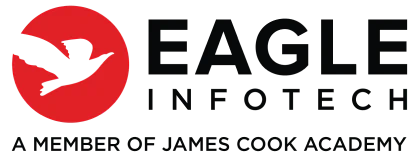
AFTER
